How to Fix Bluehost Slow WordPress Websites?
Is your Bluehost server slow? We’ve listed most possible actions to perform to make your Bluehost site work faster. The list is arranged in order to find a solution in fastest way possible.
Check if Bluehost is overloading your server:
None of the speed optimization techniques is going to help you if Bluehost is overloading your servers. Login to your Bluehost cPanel and open the server information page.
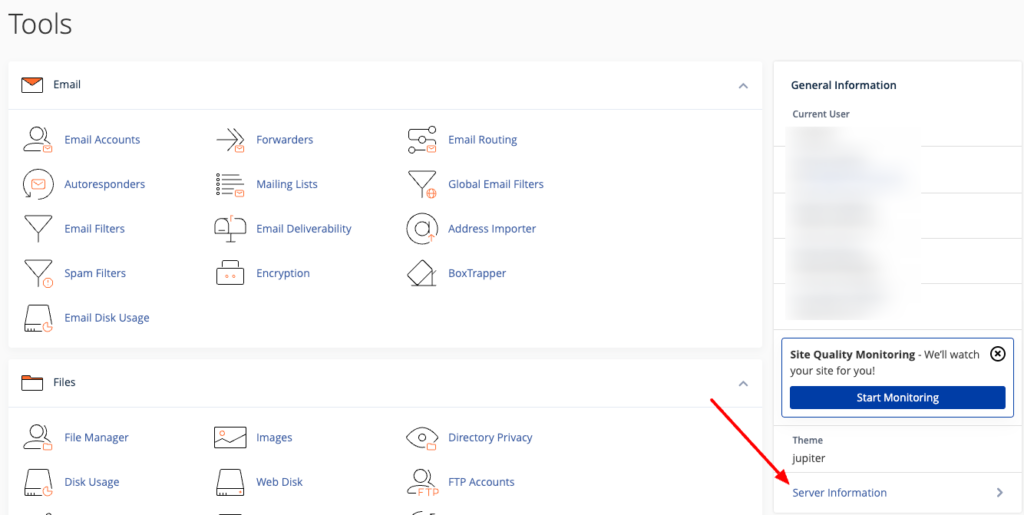
Look for most critical details like server load, CPU count, Memory used, etc. If the status is marked as Red or Warning symbol is shown, then Bluehost should fix it. If issues persists for longer days, ask support team to move your sites to a new server.
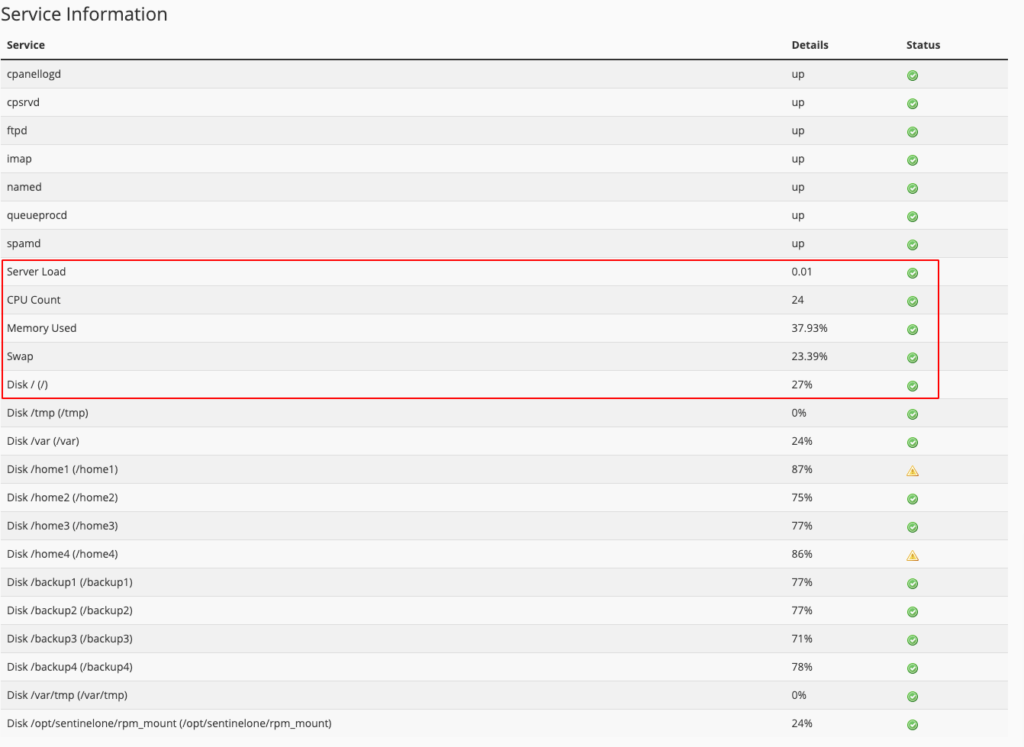
The above stats is taken from our own Bluehost account and my server usage is not so high. If you see similar status, look for the next optimization technique.
Enable Bluehost Server side Caching
Bluehost offers a server side caching to speed up your sites and it can be enabled either from Bluehost dashboard or WordPress site dashboard. In Bluehost dashboard, enabled the option and clear cache.
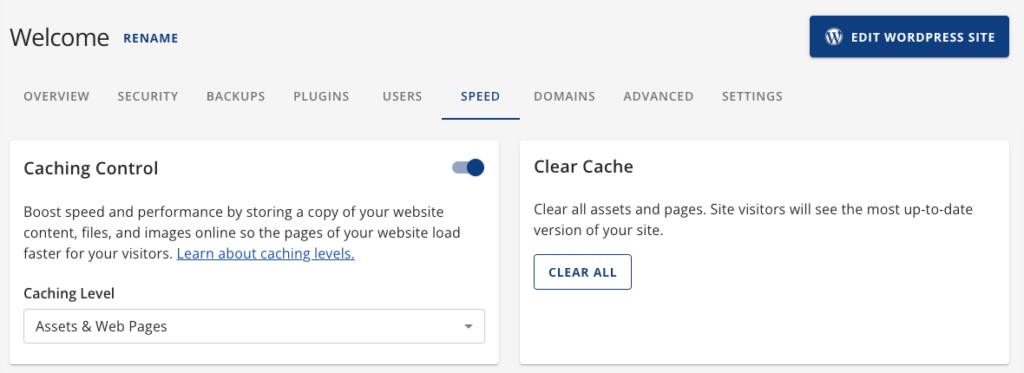
In WordPress dashboard, Click Bluehost and then Click Performance sub menu. Choose Assests and Web Pages and click on Clear All cache now.

Click the “Bluehost” option in the left side menu options and click on “Settings.” Scroll to the bottom and check the performance tab. You must check if it’s enabled in the WordPress dashboard.
Once your clear cache, it will take some minutes for your site to speed up.
Enable Bluehost’s Cloudflare CDN:
Bluehost now includes free Cloudflare CDN with Argo routing on all its plan. It was newly introduced and not auto-enabled when I checked my Bluehost dashboard.
Open the Speed Tab, you will see the “Add Cloudflare” and enable it. When I enabled it on my site, I had faced issues due to Bluehost’s poor implementation of Cloudflare DNS. I faced downtime and later the support team fixed it on their backend.
According to Cloudflare, Argo Routing increases the TTFB by 30%. Run a TTFB test using GTMetrix or KeyCDN TTFB test tool before enabling Cloudflare and once it was enabled, rerun the test and see whether Cloudflare CDN improved your Bluehost’s sites load time.
Use Premium Caching Plugin:
Use a premium caching plugin like WP Rocket to improve your Bluehost site load time in less than five minutes. It costs less than $50 a year and it comes with most advanced features not only related to caching but also comes with speed optimization features.
WP Rocket helps you with minimal setup to speed up your Bluehost site. All you need to do is read the knowledge base for each features on your WP Rocket settings page and enable if needed.
Remove unwanted & slow load plugins:
While WordPress plugins effectively extend the functionalities of your WordPress site, unwanted and slow-loading plugins can get your site pretty heavy, which will also impact Bluehost sites overall loading time.
The easiest way to check it is by scanning your site URL with Gtmetrix. Go to the waterfall tab and find which files take more time to load. If the file comes from a plugin which you use least, then remove it or replace with another fast loading plugin.
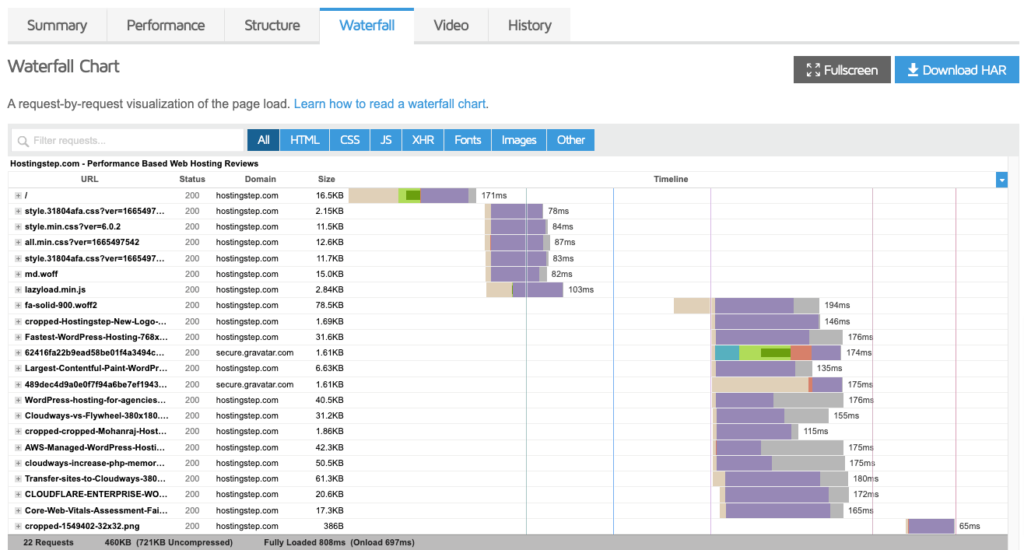
After removing or replacing one such plugin, you must scan your site with Gtmetrix once again and see if that fixes Bluehost slow WordPress.
Remove unused CSS & JS:
Unused CSS and JS can make your website heavy and causes the WordPress to slow. Most Bluehost sites experiencing slow loading have unused CSS and JS as one of the leading causes.
CSS and JS load on all pages in WordPress sites even when there is no need. That’s why it’s always wise to load the CSS and JS only when needed.
Let’s take a Contact form plugin. The plugin is usually needed only on the contact us page of your site. But the plugin loads its CSS and JS scripts on all the pages of the site including the homepage. This is just one of a plugin. If you use more such plugins, a large number of CSS and JS scripts loads on all the pages.
This is where Perfmatters comes to play.
It’s a premium speed optimization plugin and once you enable, you will get an option to disable scripts like CSS/JS per page. Below is an example my homepage where Table of Content Plugin loads its script and I use the toggle to turn off the loading.
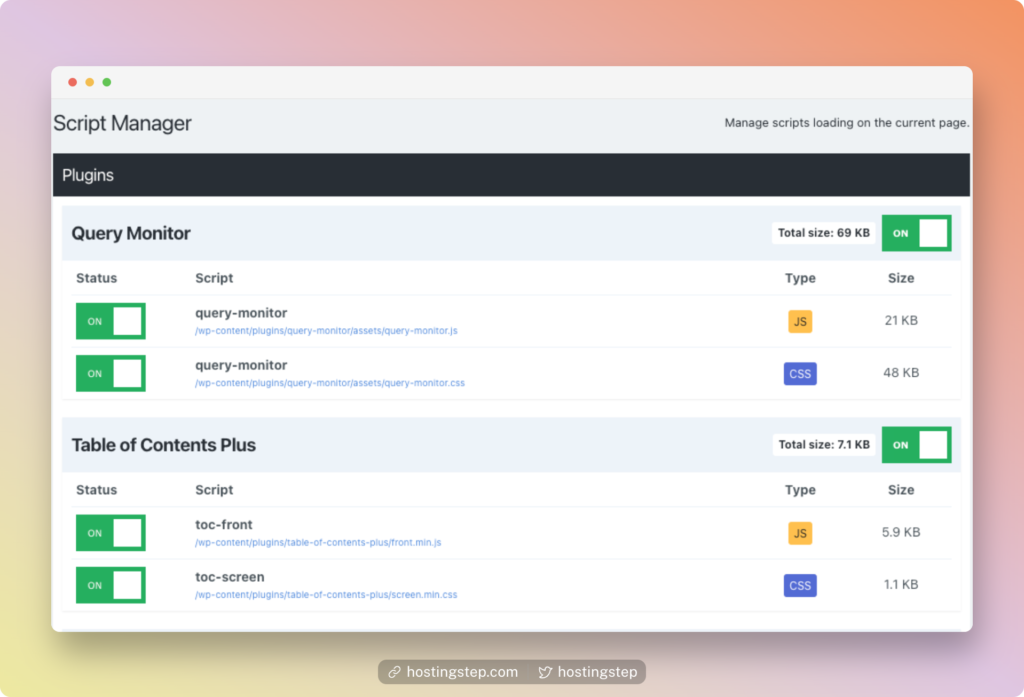
7. Delay JavaScript Execution
Javascripts are resource hungry and one of the main cause of your WordPress sites to load slower. The best way to delay Javascript is to use WP Rocket plugin which helps to load the scripts only when required.
By this way, a page contents are delivered faster excluding the load time of Javascripts.
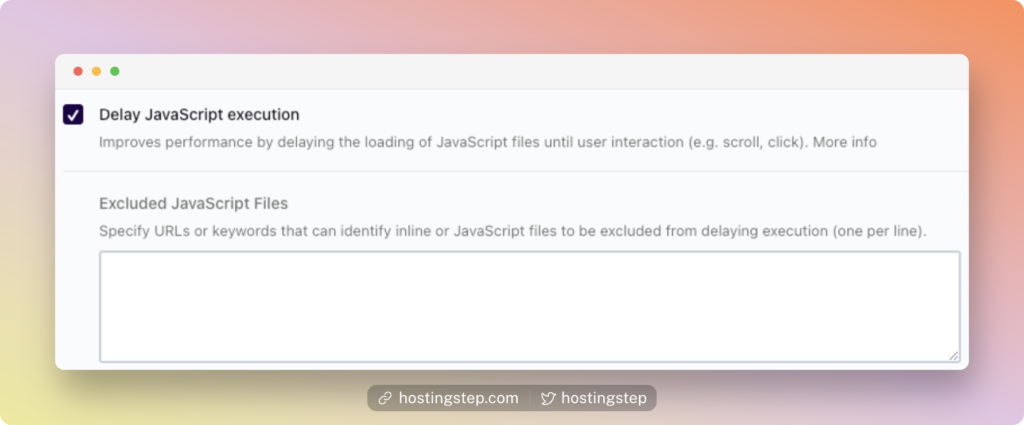
Use PerfMatters to speed up Bluehost
Perfmatters is a lightweight WordPress performance plugin that can unimaginably speed up your site. The plugin comes with an easy setup and improves the speed of sites by reducing HTTP requests, disabling plugins, stripping our code, and optimizing databases.
Most importantly, the plugin is not bloated and uses clean and lightweight code with no JavaScript on the front end of your site. Further, PerfMatters can be used alongside other caching plugins.
Bouns: Use NitroPack to improve the site speed automatically
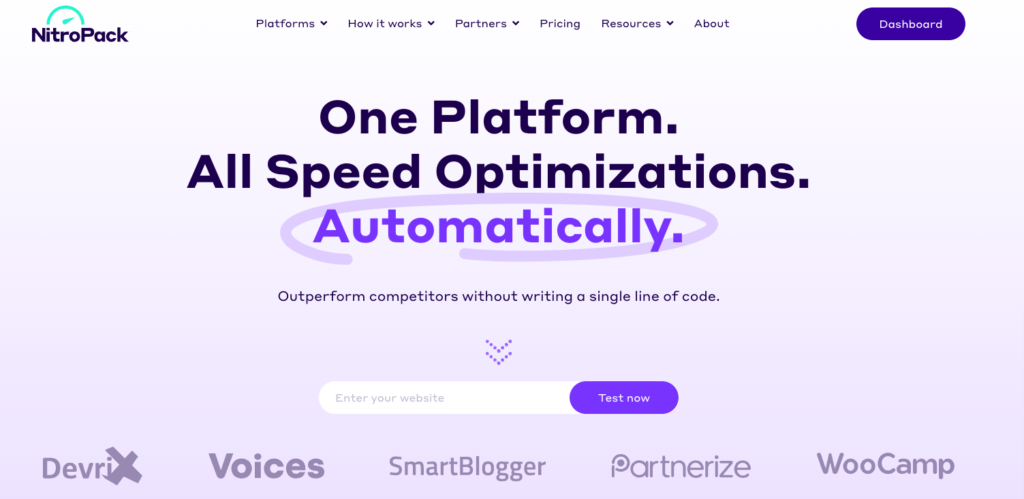
NitroPack is an all-speed optimization solution. NitroPack is available as a WordPress plugin. The plugin uses cloud-based performance optimization techniques, and its salient features comprise an advanced caching mechanism, image optimization, built-in global CDN, and script modification.
Enabling NitroPack on your site can drastically improve the Largest Contentful Paint. Even though NitroPack has paid plans, the Free plan is great for new websites. You can certainly give it a try without paying a single penny.
However, Bluehost Basic or Plus is not a great option to use with NitroPack. Try them if you have Choice Plus or Pro plan.
