How to Increase PHP memory Limit in Cloudways?
If your instance ever needs an increase in memory limit, you must create a php.ini (phprc) file.
While most WordPress hosting users will have to edit the PHP.ini and wp-config files, Cloudways users can change the value from within the application settings on the Cloudways Platform.
Increase the PHP memory limit in Cloudways
You can increase the PHP memory limit in Cloudways by following these simple steps:
- Login to your Cloudways account
- If you have multiple servers, click on the server name where you need to change the PHP limits.
- Under the server Management, click the settings & packages tab.
- Now, you will be presented with Basic, Advanced settings. Under Basic, enter the new Memory limit and you are set to go.
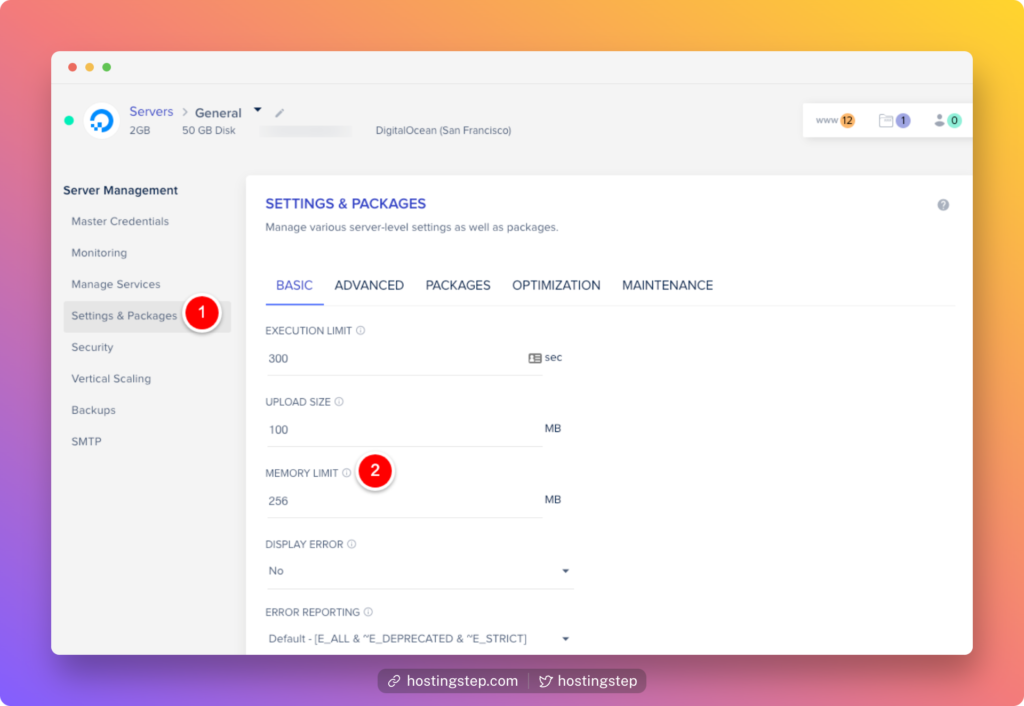
Generally, static websites don’t need a large PHP memory limit. Even bigger websites may need a 128 to 256 MB PHP memory limit as a good starting point.
