How to Fix HostGator Slow on WordPress Websites?
Are you experiencing HostGator slow loading issues, just like many other users? You will find the reasons and the solutions in this comprehensive post. I will share ten brilliant ways of boosting HostGator site speed.
10 Ways to Speed Up Your HostGator Slow Site
Check if there is a Server Issue.
Your site may slow down due to server overload or other server issues. Hence, before trying to fix things on your own, you must first check if there is an issue on the server’s end. You can do this by either contacting HostGator’s technical support team or checking on Uptime.com.
If the problem is on the server’s end, you should wait for things to get resolved by the host, and if that’s not the case, you can follow our next steps and start tweaking things.
Optimize Images
Images are essential for most websites, and there is no harm in using images. However, the problem starts when you don’t optimize your website images. Some images are pretty large; hence, they would unnecessarily add to the website size and may affect your site’s performance if not optimized in time.
Optimizing images isn’t hard, and you can resize your images manually before uploading them to your WordPress site. You can do it using online websites such as Compress JPEG or TinyPNG. However, this will take some time and patience.
If you don’t have the time and patience to do image optimization manually, you can use WordPress Image Compression plugins like Smush or Imagify to do it automatically. Most of these plugins come with the WebP format option.
Another powerful way of image optimization is using a WordPress image CDN plugin like WP Compress. The plugin compresses and delivers your site images through Google CDN and BunnyCDN.
Purge Unwanted and Slow Plugins
We all know how powerful plugins are, but some can also affect your website’s performance. However, there is no reason to worry since you have a lot of plugins to choose from when you use WordPress. You can easily find a suitable replacement for any plugin in the WordPress plugins library.
Before finding out which plugins or plugins are slowing down your website’s speed, you must first check if there are any plugins installed on your WordPress that you need. If you find any such plugin, you can remove it. Next up, you can scan your site with Gtmetrix. The performance monitoring tool will scan your site in just a few minutes.
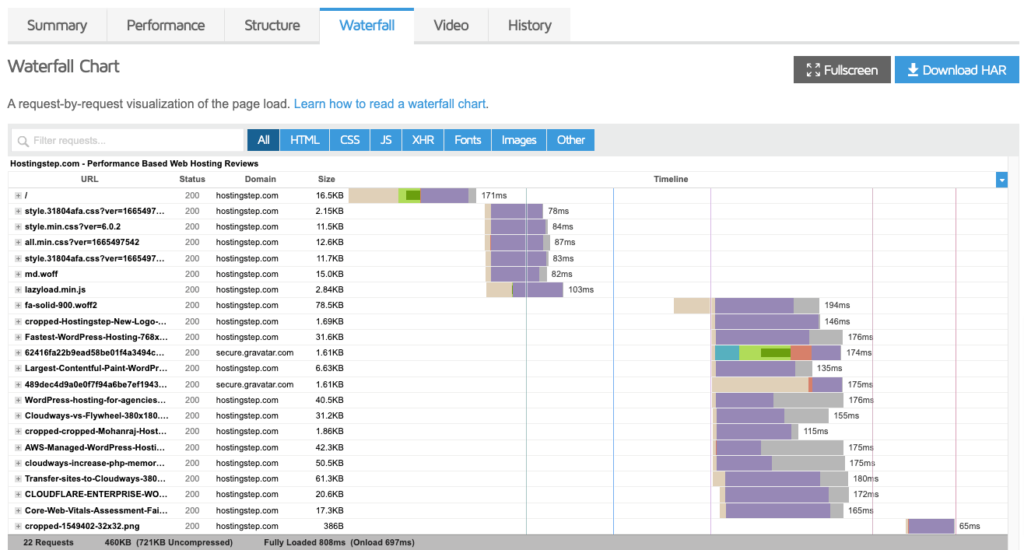
After the scanning completes, you can head over to the Waterfall tab, and over there, you will be able to find out the files that are taking too long to load or, in other words, slowing down your website.
If you come across any plugin taking too long to load, you must replace it. In that case, you can try out different replacements and see which works best for your website.
Use Premium Caching
Premium Caching comes with different speed optimization technologies alongside powerful caching, which can drastically improve the site’s Core Web Vitals and the PageSpeed Score. WP Fastest Cache is one of the best Premium Caching WordPress plugins.
It comes with many powerful features: Desktop, Mobile, and Widget Caching, Script Minification, GZIP Compression, Image Optimization, Database Cleanup, and Lazy Load. Furthermore, Gtmetrix recommends this plugin.
Enable Cloudflare CDN
CDN or Content Delivery Networks are unimaginably effective for faster content delivery. Cloudflare CDN is one of the extensively used CDN services and comes with many powerful optimization features that comprise Reverse-proxy, Brotli Compression, and Script Minification.
Cloudflare has a vast global network to deliver your site content faster to your target audience from the closest server. You can integrate Cloudflare CDN with your website right from the HostGator cPanel.
Remove Unused CSS and JS
Did you know that unused CSS and JS can sometimes make your site dead slow? If you are using table plugins such as Ninja Tables, the script will load on all pages, eventually slowing down your site. For example, even if you have used Ninja Tables on one of your posts, the script will also load on your Homepage. So, is there a way to resolve this problem?
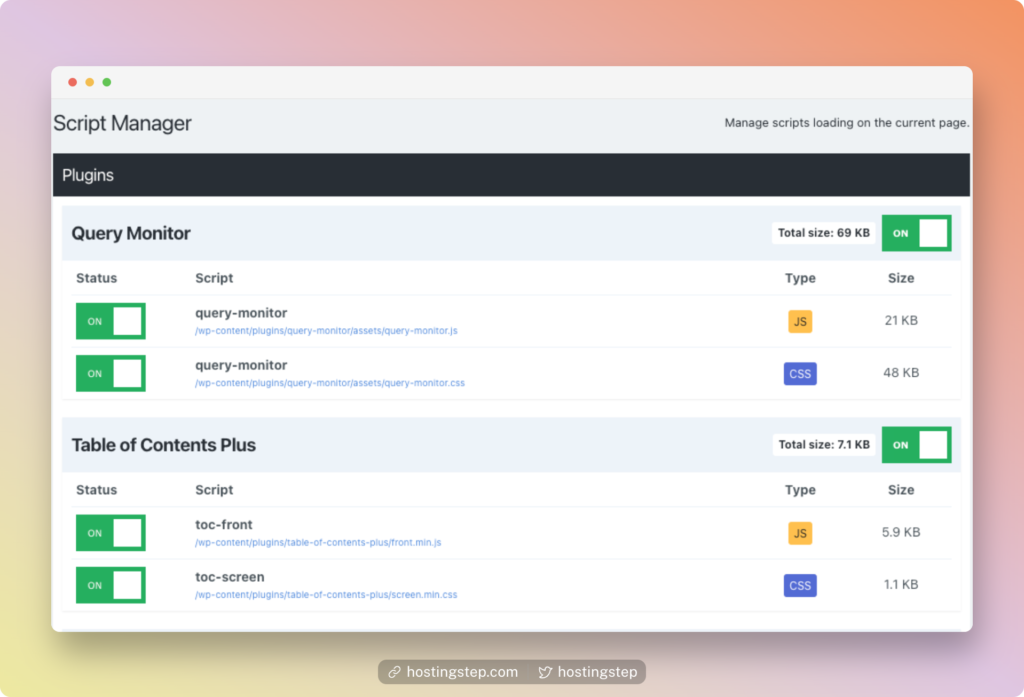
You can use a plugin such as PerfMatters or WP Asset Clean Up to address this problem. After installing the two plugins, you will get a Script Manager at the top of every page. You can head over to the Script Manager and disable the script for that page. That’s all that you need to do.
Enable Delay JavaScript Execution
Delayed JavaScript Execution is another intelligent way to optimize website loading speed. Using this technique, you can prevent some scripts from loading in the initial time, and the scripts will load as visitors hover over certain sections or reach a certain part of the page.
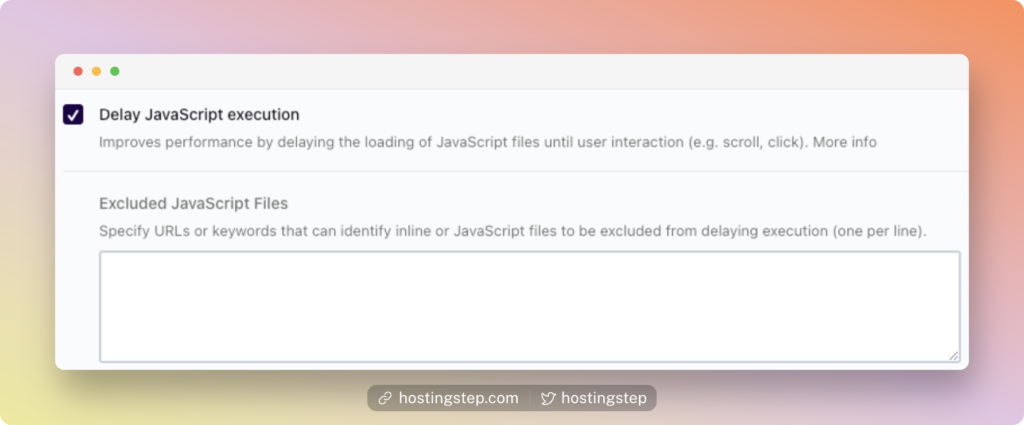
If you wonder what scripts you can prevent from loading in the initial time, these scripts can be Analytics Scripts or Live chat widgets. Most cache plugins come with this feature, and when you enable it, you will see an impressive improvement in the Largest Contentful Paint.
Prefetch DNS Requests
You can improve the Core Web Vitals of your site to a large extent by using Prefetch DNS Requests through a WordPress plugin such as WP Rocket. Prefetch DNS Requests help websites’ external files load faster. To find out the domains you can add to the Prefetch DNS request, you can scan your site with prefetch .xyz.
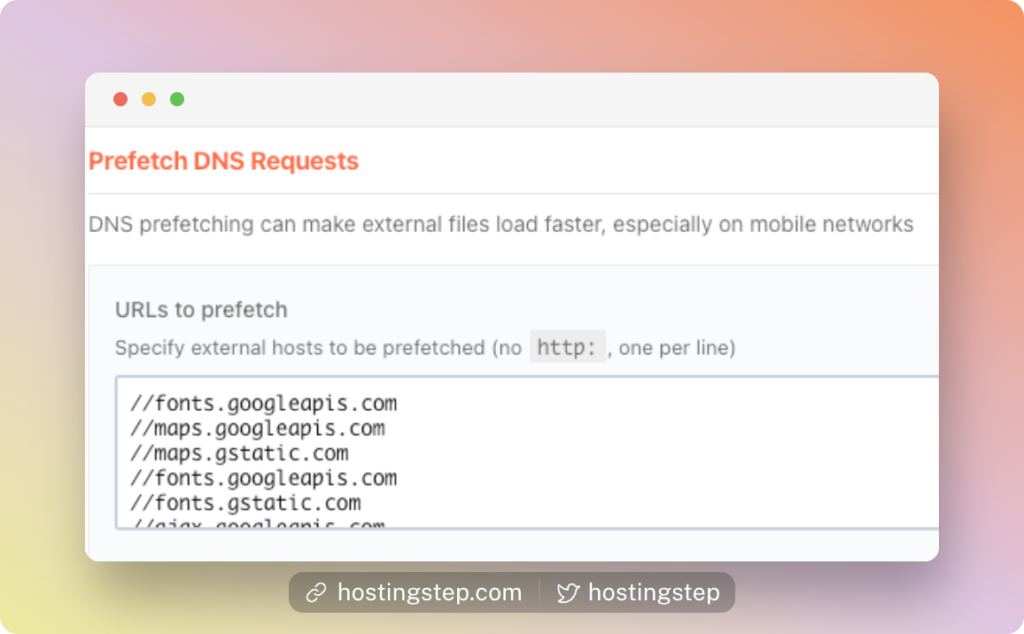
Try NitroPack
Going about CDN, image optimization, caching, and other speed optimization techniques separately requires time and patience. If you think you don’t have the time for I and want to have them all in one plugin, this is 100% possible with NitroPack.
NitroPack is an all-in-one speed optimization service with powerful caching, built-in CDN, image optimization, and script minification. NitroPack has both free and paid plans. The free plan works well for new websites with monthly traffic of around 5000 visits.
Boost Speed with PerfMatters
PerfMatters is a lightweight WordPress performance plugin for blazing-fast website loading. The plugin doesn’t use JavaScript on the front end, reduces HTTP requests, disables plugins, strips code, and optimizes databases. Furthermore, you can use the plugin alongside other caching plugins.
The Bottom Line
A slow website can be very frustrating for its owners as it will keep driving your traffic away and sales opportunities away. However, it isn’t tricky to optimize website speed. I have discussed ten excellent ways of improving site speed, and I suggest you try all of the ways mentioned in the post. Once you give them all a good try, you will see an immense improvement in your site’s performance.